Update: You can download the file I’ve hosted and it may work for you, but I’ve come to realize that it’s better to compile the package hosted here http://php-osx.liip.ch/
You will need to download and install Command Line Tools for OS X, and then setup proper symlinks after compiling PHP. Be assured that you will have almost all the php extensions, you will possibly need.
—-
Yeah, I bought a Macbook Air 🙂
I cannot deny that it’s an awesome device and all that, but I’m still getting used to a new OS. The major work’s rediscovering the right tools and, of course, learning OS X’s keyboard shortcuts. Thankfully, it seems like a nice OS and all the work seems worth it.
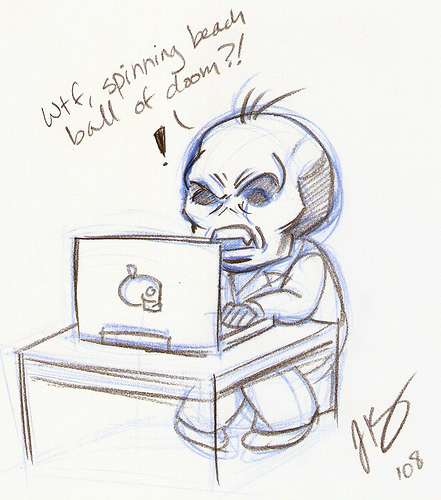
That said, I now have a technology startup and cannot afford to just keep on ‘learning’. And that’s why small problems become big issues. All I needed was PHP-tidy to get on with life. Little did I know that it’d take up half of my day. So I’m putting it up here for people to download.
As most people, I got MAMP to avoid unnecessary complications and get on with “the code that matters to me”. MAMP is pre-packaged Apache-MySQL-PHP stack for Mac. My beef with the project is that they seem to be focusing on things that don’t really matter a lot to the target audience, like shiny-gui interface to configure document root, specify ports etc.. However, they seem to ignore few major bugs which seem to date around 2009.
- They do not package tidy extension, even though there have been requests in the forum.
- Their “pear.conf” configuration file’s broken, due to which neither pear nor pecl binary works, so tidy installation using pecl didn’t work either. The fix is a simple edit to the php_dir param though.
- Sadly, pecl still fails due to some issue with phpize.
- One solution is to compile PHP with tidy. However, there apparently is (or was) some bug with tidy, so I decided to avoid it and look around a little more.
- Then, I found this post that recommends using pre-compiled php-tidy binary that comes bundled along with Zend Studio IDE. I decided to check it out, and thankfully, it worked.
Sigh! Such a crazy way to solve a simple problem.
Anyways, since tidy is an open source project, I figured it may not be illegal to put the binary up for download. (Zend Studio is NOT free.)

 A new array syntax has been proposed (for quite some time) for defining arrays in PHP. Currently, we use
A new array syntax has been proposed (for quite some time) for defining arrays in PHP. Currently, we use 
